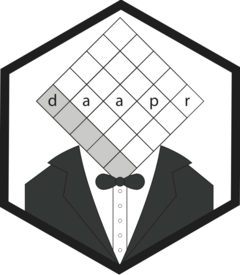Step 1: Initialize the project
For a new project, start by initializing the project using
dpbuild::dp_init, which does the following:
- Sets up the folder structure
- Sets up git and switch to specified
branch_name - Sets up
renvto capture package dependencies - Sets up daap configuration yaml file
daap_config.yaml
First, create a new repository with your project name on github and
provide the repo url to dp_init. An example would be as
follows:
library(daapr)
board_params_set_dried <- fn_dry(board_params_set_s3(
bucket_name = "daap_bucket",
region = "us-west-1"
))
# Dry function call to setting credentials
creds_set_dried <- fn_dry(creds_set_aws(
key = Sys.getenv("AWS_KEY"),
secret = Sys.getenv("AWS_SECRET")
))
# Initialize dp repo
dp_repo <- dp_init(
project_path = "dp_test1",
project_description = "Test data product",
branch_name = "us001",
branch_description = "User story 1",
readme_general_note = "This data object is generated for testing purposes",
board_params_set_dried = board_params_set_dried,
creds_set_dried = creds_set_dried,
github_repo_url = "<GIT PATH/dp_test1.git>"
)NOTE: dp_init builds the yaml config
file, daap_config.yaml, with all the configurations
specified. Configuration includes key:value pairs as well as
instructions for function calls. In the above example, two instructions
for two function calls are provided. These function call instructions
can be thought of as “dried” functions which could be “hydrated” later
when executed:
board_params_set_s3(bucket_name = "daap_bucket", region = "us-west-1")creds_set_aws(key = Sys.getenv("AWS_KEY"), secret = Sys.getenv("AWS_SECRET") )
Note that the second function call relies on “AWS_KEY” and
“AWS_SECRET” to be available in the environment when the function is
being hydrated. Do not pass keys or secrets directly to
creds_set*. Instead, use environment variables as above or
a password manager package such as keyring.
Step 2: Set up the working environment
After initializing the project, set your working directory to the project directory:
setwd(dp_repo)You can double-check that everything is set up correctly with
is_valid_dp_repository()
Note: to make sure everything is set up correctly, open the dp_repo Project in order to restart your R session and load your renv library. You can do this via File > Open Project and select the relevant .Rproj file.
Add starter script
This step is optional, but highly recommended. The starter code includes:
-
dp_journal.RMD: A dev journal which will help both guide one through and document the steps in building the data product -
dp_make.R: The main workflow management script. Sourcing this script will build the data product
dpbuild::dpcode_add(project_path = dp_repo)After adding code, the steps in dp_journal.RMD will walk
you through how to add and sync input data, build the data product, and
deploy it to a remote location.
Step 3: Add input data and sync to remote
Goal: This involves following the steps in the dev
journal up until source("dp_make.R") step. The goal of this
step is to sync the right subset (or all) of the input data into remote
and capture the relevant metadata.
Below is an example adding and syncing data with the cars dataset,
but you can upload any data file(s) of interest into the
input_files folder as long as your data is in a tabular
format.
# Upload data into input_files folder
readr::write_csv(x = cars, file = "./input_files/cars.csv")
# Map all input_files content and clean file labels in the map
input_map <- dpinput_map(project_path = ".")
input_map <- inputmap_clean(input_map = input_map)
# Sync each input file to remote data repo
config <- dpconf_get(project_path = ".")
synced_map <- dpinput_sync(conf = config, input_map = input_map, verbose = T)
# For each sync'd dataset, record info that will help you retrieve as needed
dpinput_write(project_path = ".", input_d = synced_map)Step 4: Build the data product
This is where the main logic of building a data product per user
story is implemented as functions defined within the /R
sub-directory of the project, as well as integration of these functions
within dp_make.R workflow.
Derive new features as needed
Here is where the main logic of the data product is implement and the
data product is built. As an example, let’s make a new function
derive_dist() where we want to derive output distance in
meters. We can make a new file derive_dist.R in the R
project directory.
derive_dist <- function(data_files_read, config) {
output <- data_files_read$cars(config = config) %>%
dplyr::mutate(dist_m = 0.3048 * dist)
return(output)
}Then, we can modify dp_make.R to include our derive
function so that it gets built into the data product:
# Derive distance
dist_m = derive_dist(data_files_read = data_files_read, config = config)And we also need to make sure our derived data gets added to
dp_structure within dp_make.R:
# Structure data obj
data_object = dp_structure(
data_files_read = data_files_read,
config = config,
output = list(dist_m = dist_m),
metadata = list()
)The output can contain many datasets, structured as desired in the form of a named list.
Execute dp_make.R
Once satisfied with changes needed to derived features, execute the
workflow plan (this is included dp_journal.RMD)
source("dp_make.R")You can check your built data product by inspecting the rds object in
the output_files folder before continuing with the next
steps.
If data testing has been implemented, the test results can be evaluated here and modifications to the code be made as needed.
Step 5: Commit and push
Once the data product meets the expectations, you can commit and push
your code, providing a commit message to dp_commit. NOTE:
for your push to work:
- You should have created the empty repo on the git remote (e.g. github)
-
Sys.getenv("GITHUB_PAT")returns the corresponding “GITHUB_PAT”
dpbuild::dp_commit(project_path = ".", commit_description = "First dp build: only input data")
dpbuild::dp_push(project_path = ".")This will complete one development cycle, making the data product and code ready for deployment. NOTE: committing and and pushing can be decoupled, so just as in a standard git workflow, you could add several different commits before pushing.
Step 6: Deploy
Now your data product is ready to be deployed to the remote location
with one call to dp_deploy:
dpdeploy::dp_deploy()Step 7: Access data product
Typical access pattern starts with setting up the environment vars, but for brevity here we can just use the existing config to connect to the board, get the data and list what else is on the board.
board_object <- dp_connect(board_params = config$board_params, creds = config$creds)
dp <- dp_get(board_object = board_object, data_name = "dp-test1-us001")
dp_list(board_object = board_object)